Course Navigation
The suggested web browsers for viewing this course are Chrome 23, Firefox 17, Safari 6, and Internet Explorer 9. The minimum suggested operating systems are Windows 7, Windows XP, and Mac OS X. The minimum suggested computer screen resolution in 1024 x 768.
This course includes a series of 14 self-paced, computer modules that are available on USB memory sticks. A new set of modules will be distributed to you prior to each of the upcoming workshops. You are required to complete the assigned modules independently prior to attending the workshops. At each workshop, you will be tested on the material covered within the modules and you will be asked to apply the information that you learned to a variety of interactive activities designed to build your professional skills.
- Insert the USB memory stick into the USB port on your computer.
- Open the file containing the module.
If you are using a PC computer:- Go to “My Computer” and double click on the volume named “SPS_COURSE”.
- Double click on “Start_Course.html”
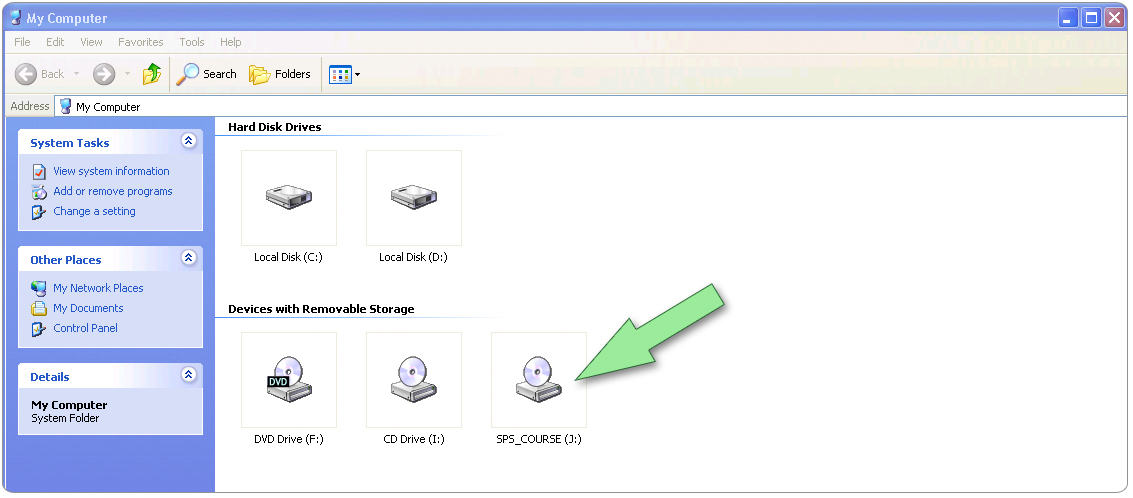
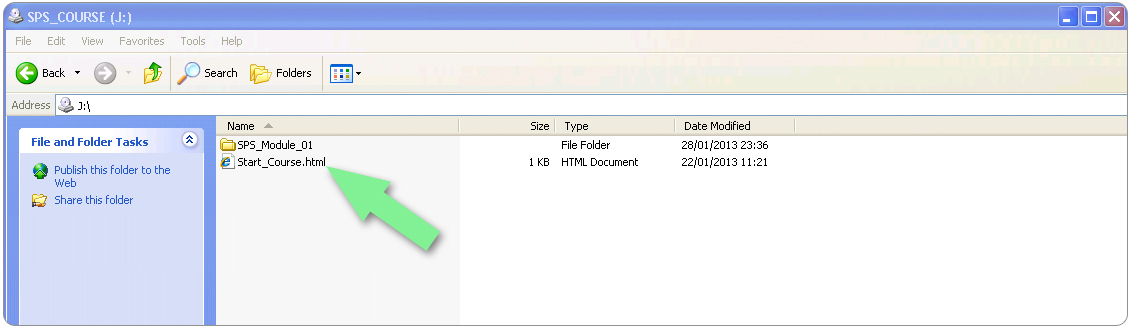
- Double click the volume icon to open it.
- Double click on “Start_Course.html”.
- The Module will open in a browser window on your computer.

If you are using a Mac computer:
The USB drive will appear as a volume on your desktop with the name “SPS_COURSE”.

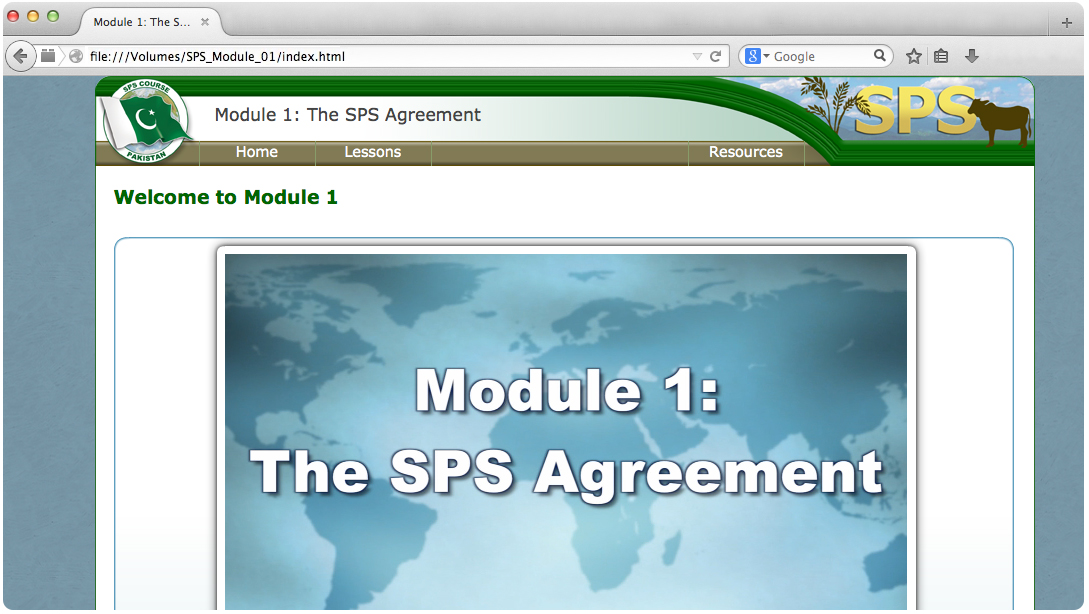
Before beginning the module, take a minute to become familiar with the course navigation features outlined below.
- Lessons: The Modules are presented as a series of lessons. To start a lesson, click the Lessons tab located on the main navigation bar. This will open a drop-down menu listing all of the lessons included within the Module. Select a lesson from the menu by clicking a lesson title.
- Topics: Once a lesson has been selected, a Topics tab will appear on the main navigation bar. To open a topic, click the Topics tab on the main navigation bar, and then click a topic title on the drop-down menu.
- Page shortcuts: When you reach the end of a topic, you will see a ‘click here’ link located at the bottom of the page. Click this link to advance directly to the next page of the Module. This shortcut allows you to bypass the main navigation and advance through the module in chronological sequence.
- Resources: The Modules include a variety of supplemental resources to assist you in learning the material. To access these materials, click the Resources tab located on the main navigation bar. Here, you will find a Glossary of Terms and useful Documents that can be downloaded for reference.
- Home: The Home tab, located on the main navigation bar, may be clicked at any time to return you to the start of the Module.


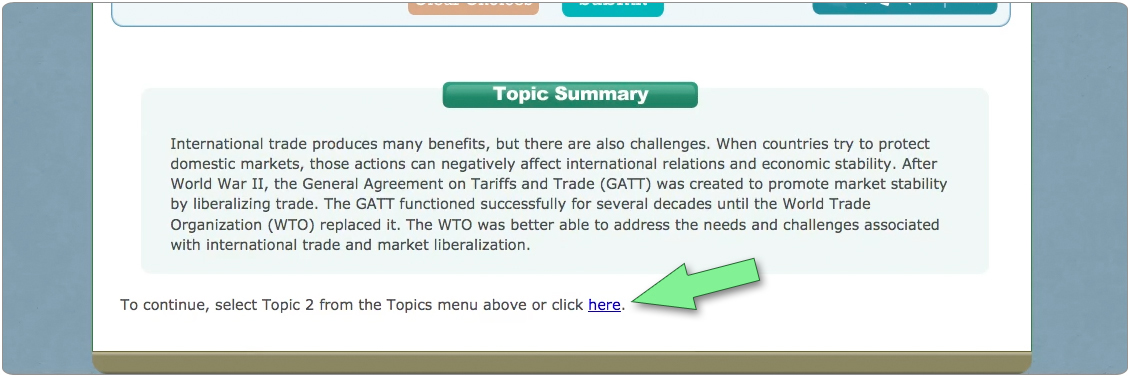

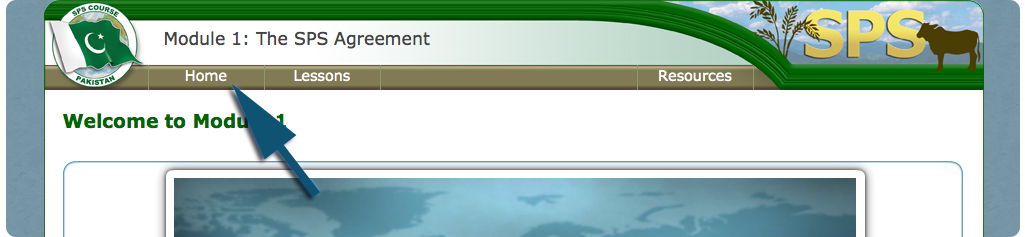
As you work through the modules in this course, you will encounter a variety of interactive multimedia elements, designed to engage you in learning the material. Below you will find a brief overview of some of the common navigation buttons that you will encounter. These examples have been provided to give you an idea of what to expect and look for when navigating the interactives. When in doubt, feel free to move your mouse cursor over the interactive items and explore. Your cursor will indicate if the item is clickable and has a function.
- Definitions: Throughout the Modules you will notice terms that appear in bold, red text. When you hold your mouse over these terms, a popup box will be displayed providing a definition of the term. A complete listing of all the terms and definitions that appear in the module is also provided in the Glossary of Terms, located within the Resources tab.
- Videos: There are numerous videos included in the Modules. The diagram below provides an overview of how to control the video, using a standard video control bar.
- Flipbooks: Some learning material is delivered using flipbooks, which allow a collection of multimedia learning aids to be presented using a series of pages. Use the diagram below for instructions on navigating these flipbooks.
- Ask the Expert: This interactive features frequently-asked questions, answered by experts in the field. To navigate this resource, simply click a question and listen to the response, as illustrated in the diagram below.
- Assessments: Throughout the Modules, you will encounter quizzes designed to help you test your understanding of the content. These practice exercises are non-graded and, in most cases, an answer key is provided to help you assess your performance level. The practice quizzes are also intended to help you prepare for the graded assessments that will take place during the workshops. Please refer to the diagram below for instructions on how to navigate these assessments. Pay special attention to the ‘text scroll bar’ and the ‘next page’ to avoid missing any assessment content.




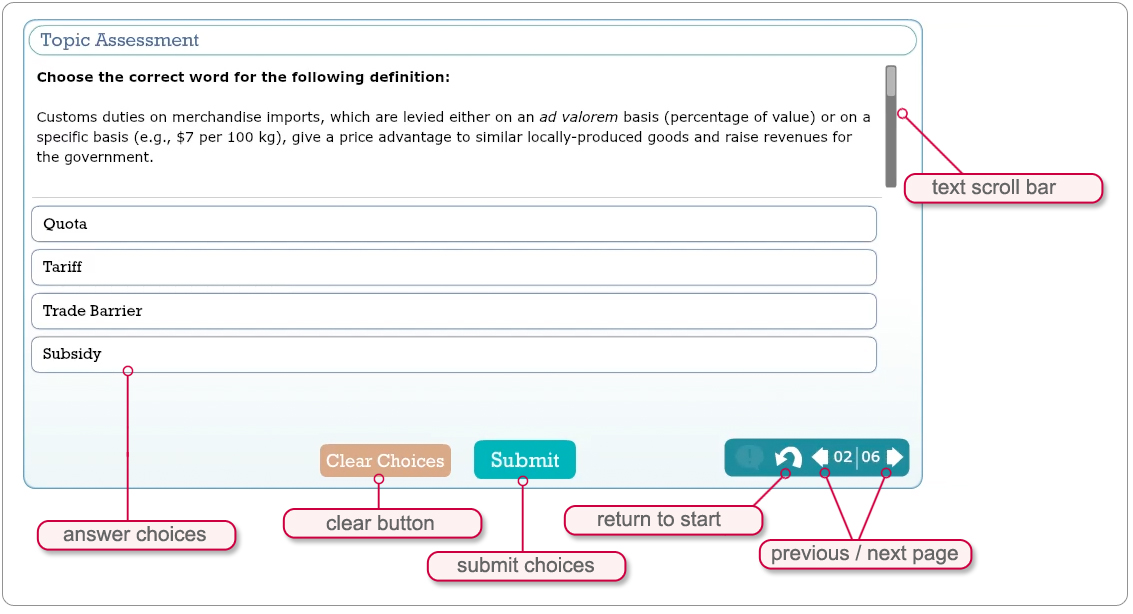
Below is a downloadable version of this resource. Right click on the name of the document to save a copy to your computer. This document can also be found on the main directory of the module flash drive.